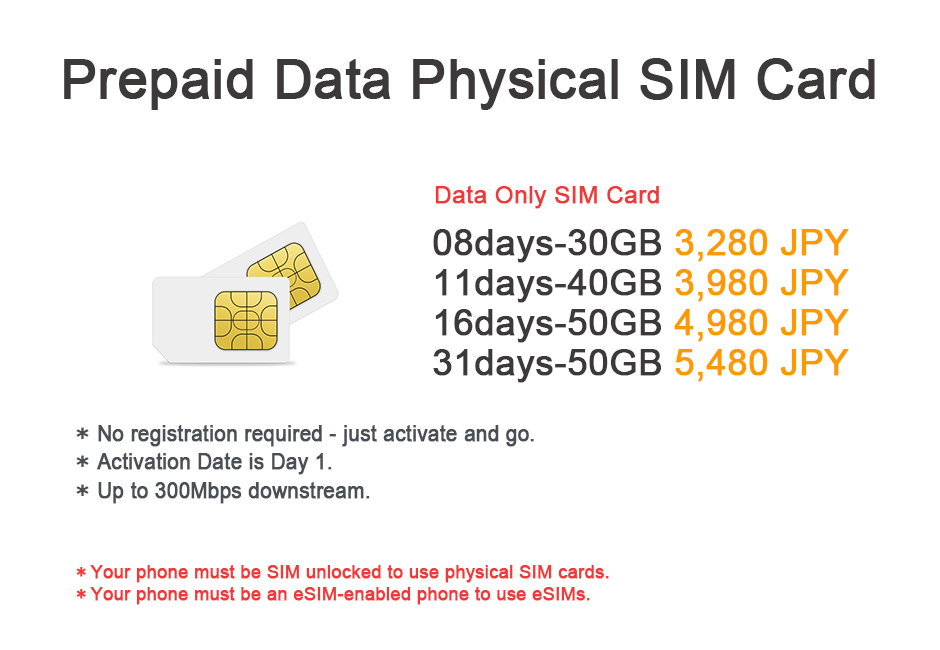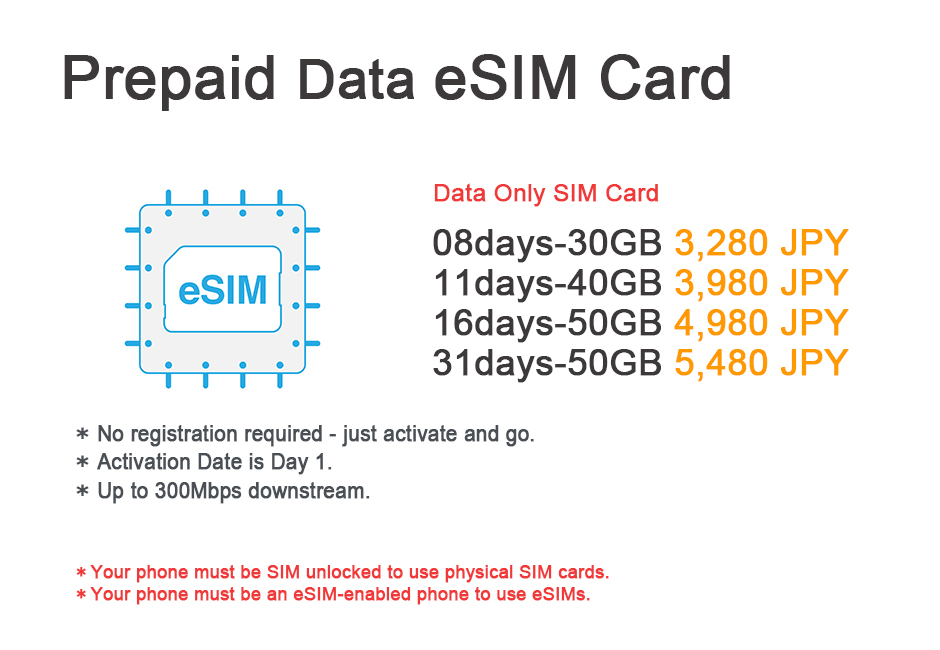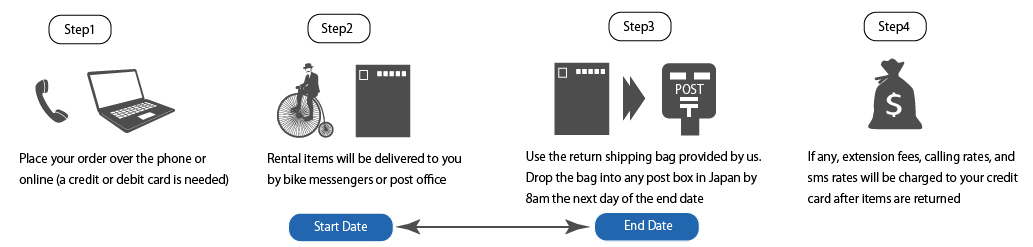Reasons to Choose a Pocket Wi-FI (Mobile Hotspot)
If you have two or more devices.
If you have two or more devices, we recommend using a Pocket Wi-Fi (Mobile Hotspot). With a Pocket Wi-Fi, you can connect all your devices to a single internet source.
This is particularly useful if you have a laptop, as many laptops cannot use SIM cards for internet connectivity. In such cases, a Pocket Wi-Fi is essential.
If you want to use your own SIM card.
If you want to use your own SIM card, we recommend using a Pocket Wi-Fi (Mobile Hotspot). Switching to a Japanese SIM card means your original SIM card cannot receive phone calls unless your phone has a dual SIM system.
Some dual SIM phones can use two SIM cards simultaneously to receive phone calls and access the internet. However, iPhones do not have dual SIM systems at this time.
If you are a heavy user of data.
If you are a heavy data user, we recommend an unlimited data Pocket Wi-Fi (Mobile Hotspot). With an unlimited data Pocket Wi-Fi, you can use more data compared to SIM cards.
SIM cards typically offer 1GB or 2GB data plans for a one-week period, which may not be sufficient if you are traveling for more than one week.
Reasons to Choose a SIM Card
If you travel with someone else.
If you are traveling with others, we recommend using SIM cards. You cannot share a Pocket Wi-Fi with friends or family unless you always stay together.
It is much easier to have separate SIM cards when you and your companions move independently.
If you only want to carry your phone.
If you only want to carry your phone, we recommend using a SIM card. With a SIM card, you donüft need to carry a Pocket Wi-Fi.
It is much easier to move around with just a SIM card.
If you want to save on costs.
If you want to save on costs and only have one device, we recommend using a SIM card.
A SIM card typically costs 2,000 to 4,000 JPY per week or 3,000 to 5,000 JPY per month. In contrast, a Pocket Wi-Fi usually costs 4,000 to 6,000 JPY per week or 8,000 to 12,000 JPY per month.