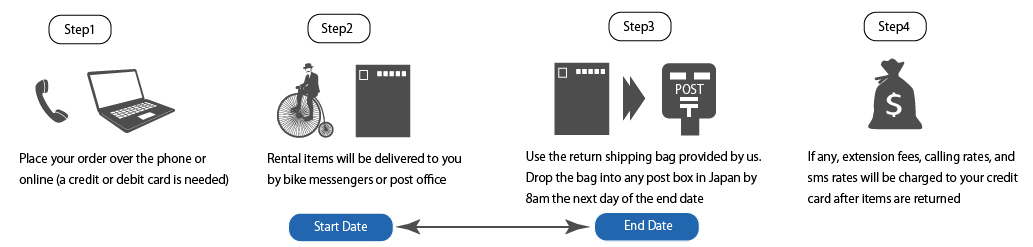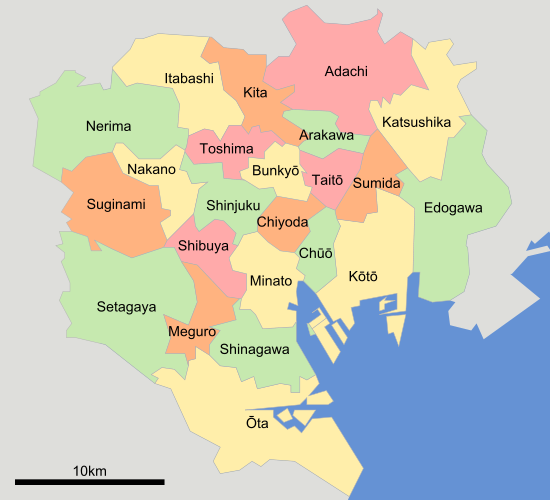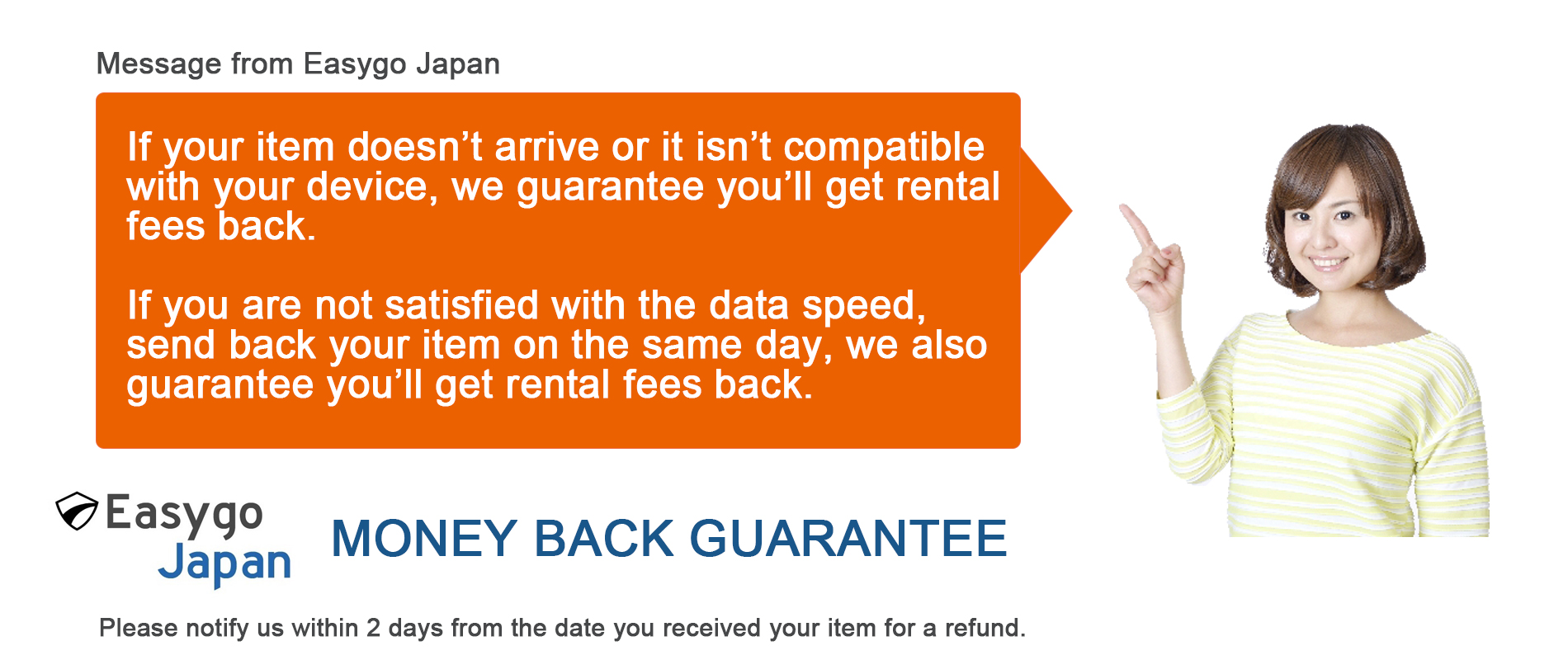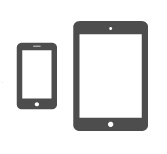Japan High-Speed Pocket Wifi Router Unlimited Data (SoftBank)
Specifications
| Network Coverage |
SoftBank 4G/LTE. Nationwide wireless coverage in Japan. |
| Product Name |
Huawei 601HW Pocket Wifi |
| Best Effort Speeds |
612 Mbps downstream, 37.5 Mbps upstream at the maximum |
| Actual Tested Speeds |
Range from 20 Mbps to 50 Mbps. This speed allows you to play video clips at any time |
| Data-Throttling Limit |
Unlimited Data. But if you use more than 20GB/day or 300GB/month, the speed may slow down. |
| Simultaneous Connections |
Up to 10 Wifi devices connection |
| Battery Life, Size |
Supports 6h-8h working time |
| Dimensions |
109.9 x 65.1 x 15.5 mm |
| Weight |
135g |
| Others |
2.4 inches touch screen |
Supplemental Items
| Battery Charger, Carrying Case, Quick Start Guide, How to Return Guide, Specification Guide, Return Shipping Envelope |
All prices below include taxes, no extra costs or hidden costs. Sample Invoice
Fee Structure
| Rental Fees (incl. insurance&tax) |
650 JPY/day
600 JPY/day (Ōēź10days)
11400 JPY/month (30days)
380 JPY/day (Ōēź30days) |
| Shipping Rates (incl. return shipping) |
1,200 JPY |
Steps to Rent and Return
Step1
We accept orders for WiFi, SIM cards, and smartphones online. A credit card is required to place an order. Orders can be placed from overseas, but the delivery address must be within Japan.
Step2
After receiving your order, we will ship the products from our company. The delivery will be handled by the post office or a bike messenger. If the delivery address is a hotel, we will send it to the front desk. If the delivery address is an Airbnb, a signature will be required upon receipt.
Step3
We include a return envelope with the WiFi, SIM cards, and smartphones. Please use this envelope to return the items via any postal mailbox. Returns can be made from any postal mailbox within Japan.
Step4
After we receive the rental items, if there are any additional charges, we will send you a receipt by email.
Earliest delivery date and time by areas and order times. The flat shipping rate includes return shipping.
EDD
| Delivery Area |
Order Time (JST) |
EDD (JST) |
| Tokyo 23 wards |
Before 11am (Mon-Sat)
Before 5pm (Everyday) |
On the same-day (5pm to 8pm)
Next-Day by noon |
| Kanto (Chiba, Kanagawa, Saitama, etc.) |
Before 7am (Mon-Sat)
Before 5pm (Everyday) |
On the same-day (5pm to 8pm)
Next-Day by noon |
| Chubu, Kansai (Osaka, Kyoto, etc.) |
Before 5pm (Everyday) |
Next-Day by noon |
| Other Areas |
Before 5pm (Everyday) |
Two days later |
* All orders after 5pm will be treated as orders of next day.
* We do not deliver to Okinawa, a part of Hokkaido, Kyushu, etc.
* EDD above do not apply to Post Office or Airport deliveries.
We can deliver rental items to airport post offices and counters below for you to pick up on your arrival.Please note that you can pick up rental items only during business hours of each post office with showing your passport.
| Airport / Business Hour |
Address |
Delivery Time |
Haneda Airport
24/7 |
Tokyo, Haneda Airport International Terminal 3F, JAL ABC Counter
(This counter is crowded) |
2nd Day by 9am |
Narita Airport Terminal 1
8:30 - 20:00 (open 365 days) |
Chiba, Narita Airport Terminal 1, 4F Post Office |
Next Day by noon |
Narita Airport Terminal 2
8:30 - 20:00 (open 365 days) |
Chiba, Narita Airport Terminal 2, 3F Post Office |
Next Day by noon |
New Chitose Airport
9:00 - 17:00 (open 365 days) |
Hokkaido, New Chitose Airport Terminal, 2F Post Office |
2nd Day by noon |
Central Japan International Airport
6:30 - 21:30 (open 365 days) |
Aichi, Central Japan International Airport Terminal 1, 3F JAL ABC Counter |
2nd Day by 9am |
Kansai International Airport
6:30 - 22:30 (open 365 days) |
Osaka, Kansai International Airport Terminal 1, 4F JAL ABC Counter
(This counter is crowded) |
2nd Day by 9am |
If you stay in Tokyo 23 wards, place your order before 11am on Mon-Sat, you can get your rental items on the same day.
-
1. Adachi
-
2. Arakawa
-
3. Bunkyo
-
4. Chiyoda
-
5. Chuo
-
6. Edogawa
-
7. Itabashi
-
8. Katsushika
-
9. Kita
-
10. Koto
-
11. Meguro
-
12. Minato
-
13. Nakano
-
14. Nerima
-
15. Ota
-
16. Setagaya
-
17. Shibuya
-
18. Shinagawa
-
19. Shinjuku
-
20. Suginami
-
21. Sumida
-
22. Taito
-
23. Toshima
A Pocket Wifi Router is a device that is smaller than a deck of cards, provide internet connections to your multiple Wifi enabled devices.
The High-Speed model provides you with 10 Mbps-40 Mbps data speed on average.
No overage fees, our rental fees include all the costs for your data usage. Our rental fees are extremely competitive.
Our Same-Day delivery allows you to get your rental item easily and quickly if you stay at Tokyo 23 wards.
We allocate you unlimited high-speed data.
SoftBank network keeps you connected almost everywhere you go in Japan.
The battery life of this item is around 10 hours in normal usage.
We will include a prepaid return envelope for you to return by mail. Please put the envelope into any post box in Japan before 8am the next day of the rental end date.
Connecting Smartphones or Tablets
- 1. Press the power button of the router for over three seconds to turn the power on.
- 2. In the menu of the smartphone or tablet, select "Settings".
- 3. In the setting screen, select "Wifi".
- 4. Turn Wifi "ON" from "OFF".
- 5. Select an Item Indicating "SSID", which is written on the back of the router.
- 6. Enter "Security Key" written on the back of the router into "Password" correctly and select "Connect (or Join)".
Connecting Windows PC (Windows 10)
- 1. Press the power button of the router for over three seconds to turn the power on.
- 2. Turning on Wifi function on PC.
- 3. Click the wireless icon in the notification area of PC.
- 4. Click the Item Indicating "SSID", which is written on the back of the router and select "Connect".
- 5. Enter "Security key" written on the back of the router into "Security key" correctly and click "Next".
Connecting MAC PC
- 1. Press the power button of the router for over three seconds to turn the power on.
- 2. From apple menu, select "System Preferences...", then select "Network".
- 3. Select "Wifi" and click "Turn Wifi On".
- 4. Click "Network Name" and select an Item Indicating "SSID", which is also written on the back of the router and select "Connect".
- 5. Enter "Security key" written on the back of the router into "Password", select "Remember this network" and click "Join".